- Turn on your PC, login and get to your desktop.
- Once you are logged in and the system has finished loading, click on the start menu and in the search field, type "CMD" and press enter.
- The step above varies on which Windows operating system you are using. In all of them, you will see a "search" box.
- Once the Command window is open, type the following command:
- "ipconfig" without quotes and press enter.
- You will see a short list display in the command prompt.
- On the IPv4 Address line, you will see a set of numbers grouped into 4 octets. A typical example would look like 192.168.0.45 or 172.16.0.20 or 10.0.0.132 (as seen below).
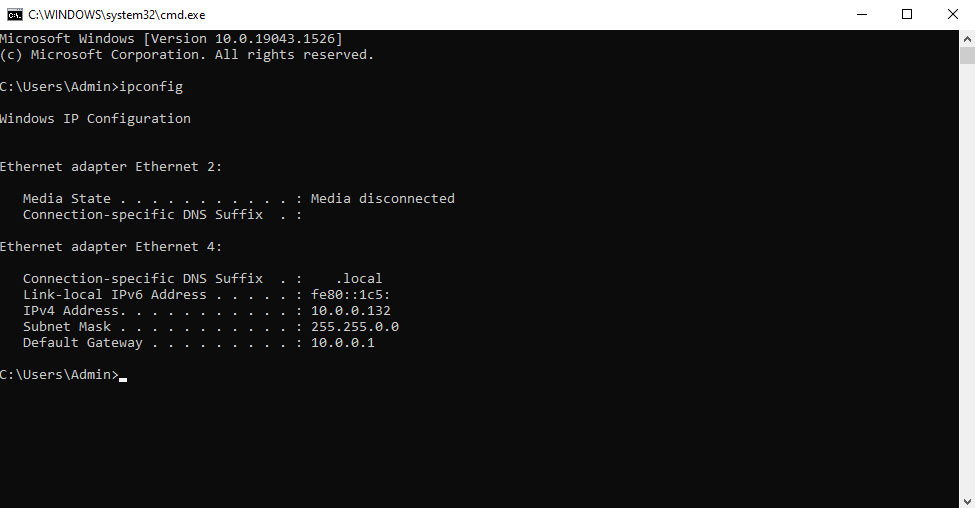
If you have been asked by tech support for your local IP address, the steps above will help you get that information.