Signing into your Microsoft 365 account for the first time.
When you are signing into your Microsoft 365 account for the first time, you will encounter a few setup steps before being able to access your email and web applications. Please follow the steps below to quickly get your account setup.
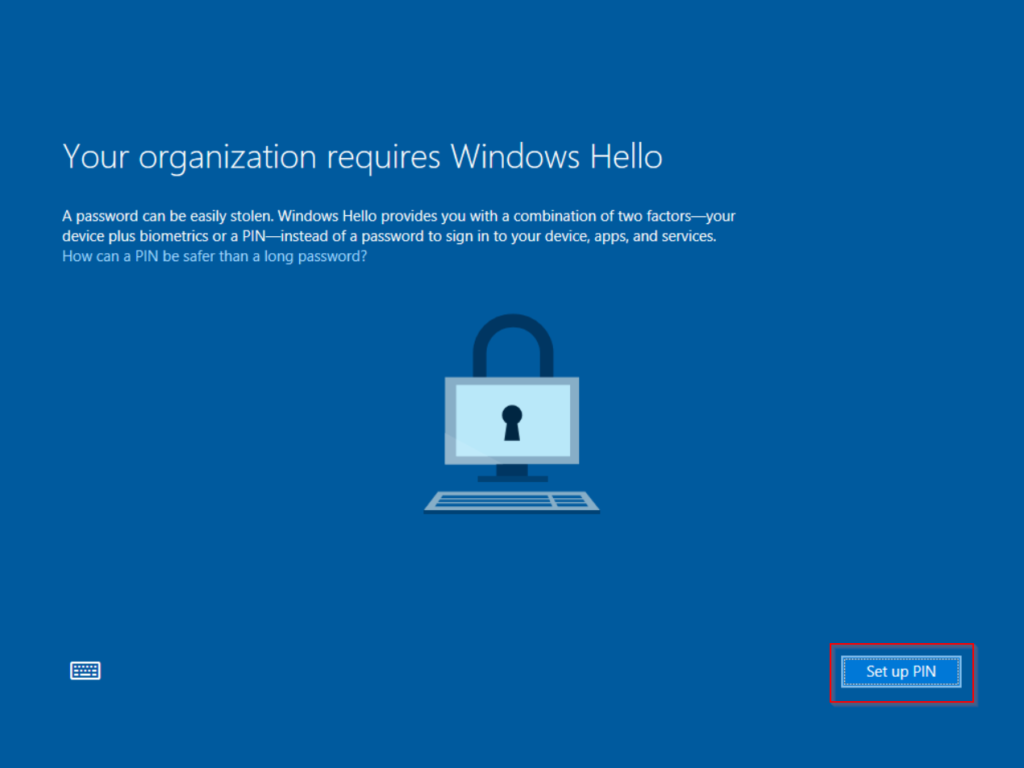
Signing into your PC –
- Power on your PC.
- When asked to login, press, or click, “Other User”.
- Your username is your email.
- Your admin will provide you with your login password.
- Once you enter your username and password, press, or tap the arrow to login. You will be greeted with a screen asking you to setup your PIN.
- You can create a 6-character pin using only digits or, alternatively, you can select the checkbox that allows the use of symbols and characters.
- Follow the prompts on the screen until you complete all the required steps.
After you complete your initial Windows PC sign in as outlined above, you must finish the setup of your Microsoft 365 account.
Signing into Outlook & Other Microsoft Web Apps -
- Open the Windows Edge browser.
- You will get a welcome popup demonstrating a quick tutorial. Click through each modal.
- Once complete, browse to outlook.com.
- Sign in with your Microsoft 365 email and password.
- After clicking sign in, you will be asked to complete a series of alternative authentication questions.
- You have the choice of choosing the Microsoft Authenticator app or a cell phone for 2 factor authentication. The easiest method is to leave it on your mobile phone. For this tutorial, we will only outline using your mobile phone.
- Select your country, the United States is the first option.
- Enter your cell phone number and select the option to text.
- Enter the code sent to your cell phone and press or click verify.
- Next, you will need to enter a recovery email address. Please use your personal email account not connected to your business or school. Once entered, click send.
- You will receive a code to your email. Enter that code into the verification box and click verify.
Once you have completed the steps above, your Microsoft 365 account is ready to use.