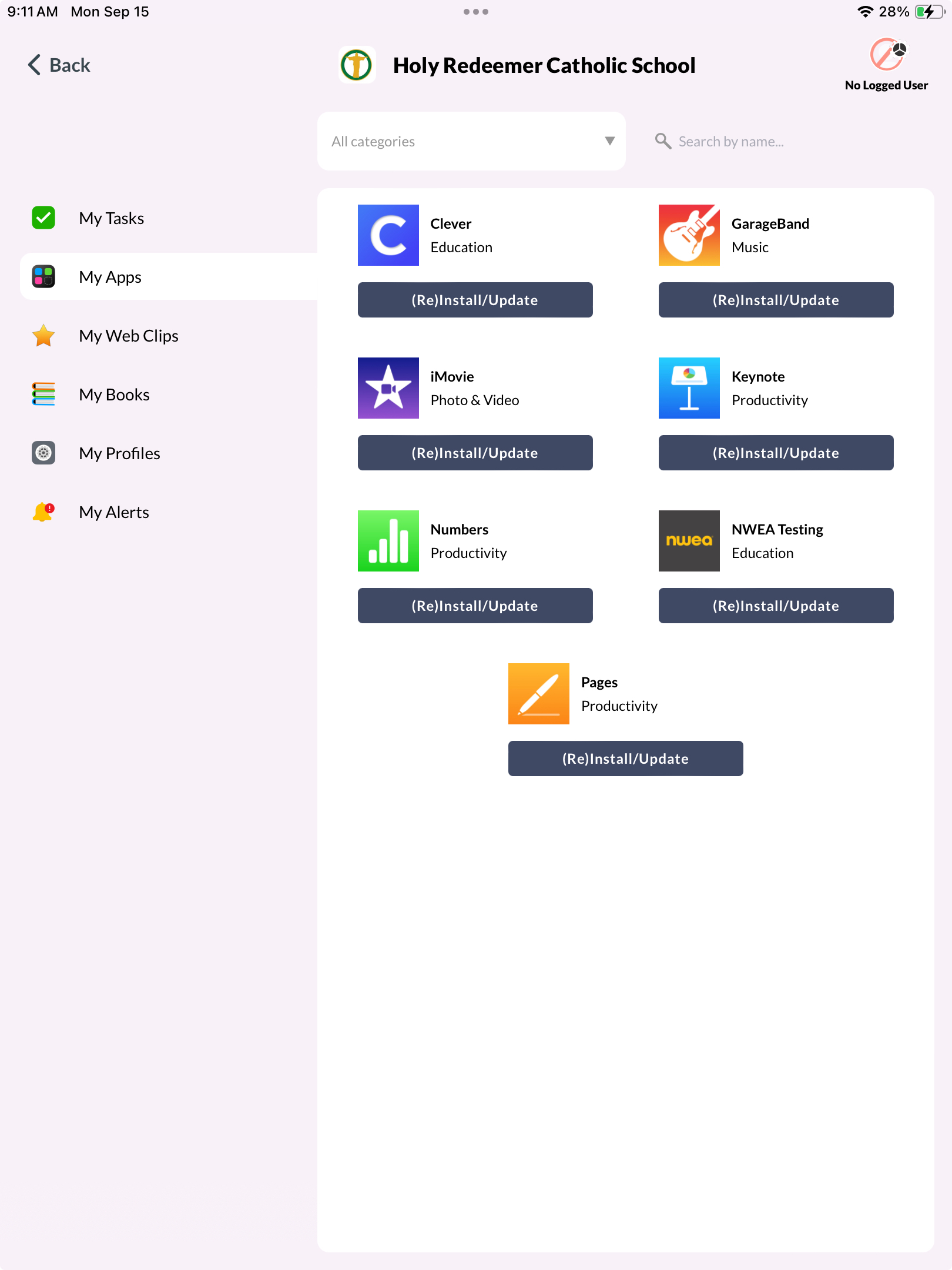Issue/Concern: Teachers sometimes report that an app is missing or out of date, even though it shows up in Mosyle Manager. This guide will show you how to check if the app is deployed on your iPad and how to reinstall or update it if needed.
Step 1: Open Mosyle Manager
-
On your iPad, locate and open the Mosyle Manager app.
-
If you are prompted to sign in, use your school credentials.
-
If you see “No Logged User” in the top corner, you are not currently signed in.
-
Step 2: Go to “My Apps”
-
In the left-hand menu, tap My Apps.
-
You will see a list of apps that your school has deployed to your iPad.
-
Example: Clever, GarageBand, iMovie, Keynote, Numbers, NWEA Testing, Pages.
-
Step 3: Check the App Status
-
If the app is already installed and up to date, you’ll see it available on your home screen outside of Mosyle.
-
If the app is missing or needs an update, you can reinstall it directly from here.
Step 4: Reinstall or Update the App
-
Find the app in the My Apps list.
-
Tap the (Re)Install/Update button below the app name.
-
Wait while the app installs or updates. This may take a few minutes depending on Wi-Fi speed.
-
Once complete, the app should appear on your home screen, ready to use.
Step 5: If the App Still Doesn’t Appear
-
Make sure your iPad is connected to Wi-Fi.
-
Confirm that you are signed into Mosyle Manager (not showing “No Logged User”).
-
Try restarting the iPad and repeating the steps above.
-
If the app still does not appear, contact IT support for further assistance.
✅ Quick Tip for Teachers
If you’re missing an app or it’s not working correctly, always check Mosyle Manager first. In most cases, pressing (Re)Install/Update fixes the issue without needing IT intervention.